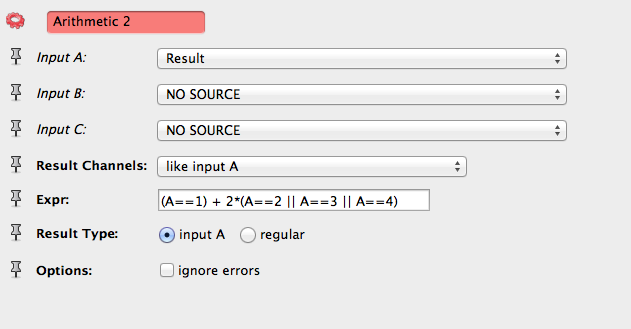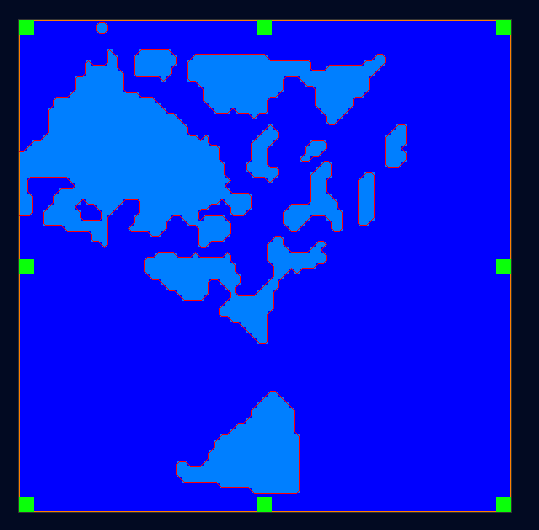Measure surface in Avizo¶
Step 1: measure the original materials¶
The original data is raw format with four labels: 0 is void, 1, 3, 6 is other phases.
Use “Convert image type” module to convert to a label image, it will create a label file with data value 0, 1, 2, 3
No we actually want to treat the void as a phase, not the “Exterior”, so I do a Arithmetic, Expr: A+1. Now the new label image has data values 1, 2, 3, 4.
Edit: This step can be omited. Just keep in mind “Exterior” is the void
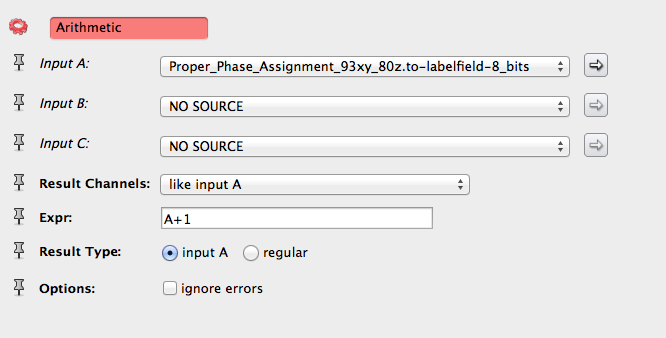
Use Orthoslice to visualize the new labe image
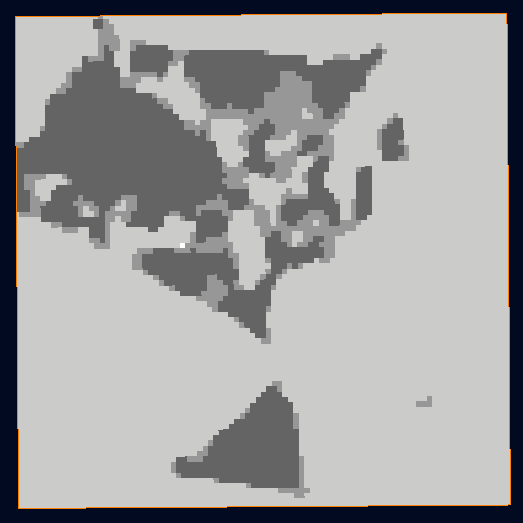
From the new label image, generate surface with No smoothing. Edit: don’t check the option: Add Border
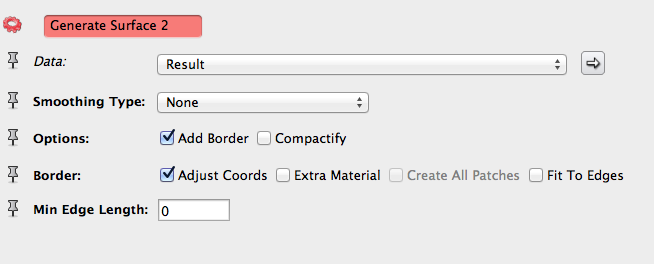
Connect “Surface view” to the surface created, in “Buffer” port, click button “Clear” then “Remove”. in “Mateirals” port, pick “Material 1” and “Material 2”, this selects the shared surface between Material1 and Mateiral 2.
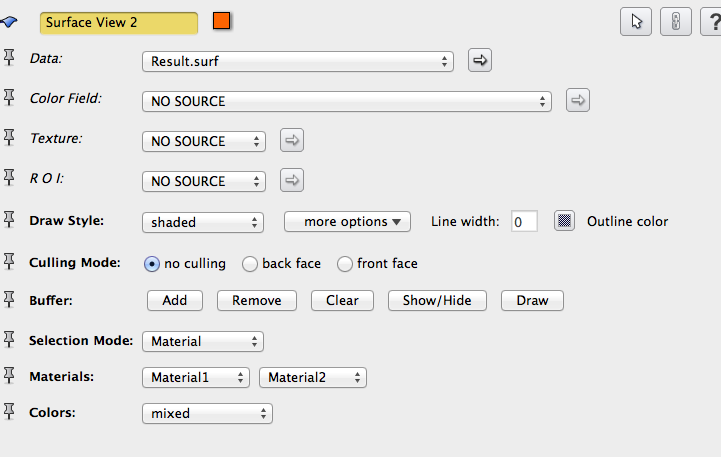
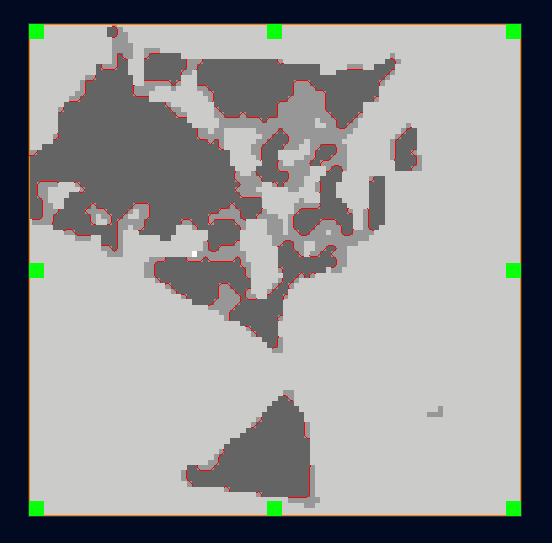
Still at surface view, click button “Add” from the “Buffer” port. Then click on “more options” from “Draw Style” port, select “Create surface”. A new surface will be created. Click the surface data, From menu->save data as, save it as a new name you’ll easily recognice.
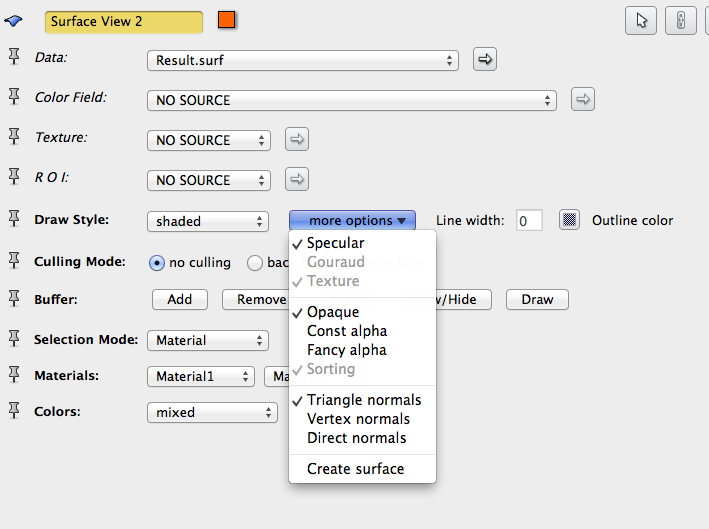
From “Measure and Analysis”, add a “Surface area volume” to the surface data. choose “Patch”, then apply. Show the measure statistics. The measured area is : 81160
Repeat the same steps to create surface between Mateiral1 and Mateiral 3
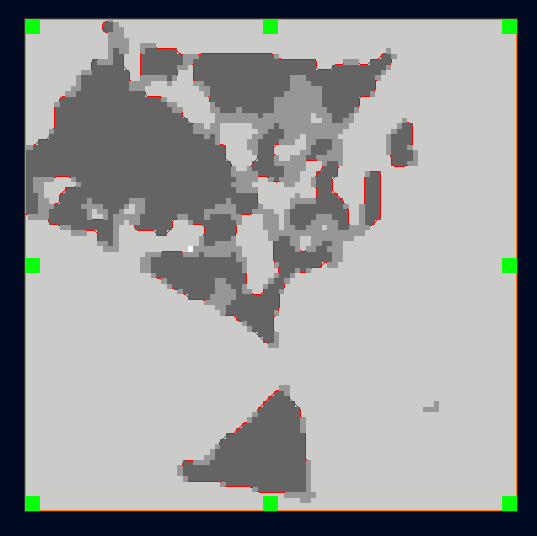
Measure the surface area: 29378
I don’t think Mateiral 1 and Mateiral 4 has any connections, so didn’t do this step